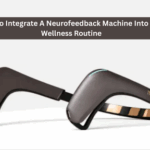The Problem with Folders in Windows 11

Windows 11 brought sleek visuals, rounded corners, and a modern design, but it didn’t fix one of the oldest problems in computing: folders are still wide open by default.
If you’ve got a laptop that your family borrows, or if you carry sensitive files for work, anyone who logs in can peek into your folders. For a system that promises security and privacy, that’s a huge gap.
That’s why knowing how to lock a folder in Windows 11 is more than a trick—it’s digital self-defense.
What Does “Locking a Folder” in Windows 11 Mean?

Locking a folder doesn’t just mean hiding it.
- Hide a folder: It disappears from File Explorer but can be revealed in two clicks.
- Lock a folder: It’s password-protected or encrypted. Without the right credentials, it’s useless to anyone else.
Think of it as the difference between closing a door and locking it with a deadbolt.
Built-In Ways to Lock Folders in Windows 11

Windows 11 doesn’t have a single “Lock Folder” button, but it gives you a few options. Let’s break them down.
1. Encrypt Using EFS (Encrypting File System)
EFS is available in Windows 11 Pro, Enterprise, and Education editions.
Steps:
- Right-click the folder you want to protect.
- Choose Properties > Advanced.
- Check Encrypt contents to secure data.
- Apply changes.
Your folder is now encrypted. Only your user account can open it.
Limitations:
- Doesn’t work in Windows 11 Home.
- If your account is deleted or corrupted, the files are gone.
2. Use BitLocker (For Drives, Not Folders)
BitLocker is designed for full drive encryption, not individual folders. But it’s still useful if you want to keep all sensitive data on a separate partition or USB drive.
Steps:
- Search BitLocker in the Start menu.
- Turn it on for the drive containing your folder.
- Set a password and save your recovery key.
Good for: Protecting large volumes of data at once.
3. Password Protect a Folder with a Batch Script
This is a clever DIY hack.
Steps:
- Open Notepad.
- Paste a script (widely available online).
- Save it as locker.bat.
- Double-click it to create a protected folder.
When you open it, you’ll be prompted for a password.
Warning: Anyone who knows how batch files work can read the script and see your password. This is basic security, not high-level protection.
Password-protecting compressed folders: Windows lets you create a ZIP file, but it lacks modern AES-256 encryption. For that, tools like 7-Zip or Folder Lock are required.
Third-Party Tools for Locking Folders in Windows 11

If you want real folder protection, third-party tools are the way to go.
1. Folder Lock (Best All-in-One Solution)
Folder Lock is a popular choice because it’s simple yet powerful.
Features:
- AES 256-bit encryption (military-grade).
- Password protection for files, folders, and drives.
- Protects USB drives and external hard drives.
- Built-in file shredder (permanent delete).
- Stealth mode (hide the app itself).
For most users, this is the fastest, easiest, and strongest option.
2. VeraCrypt
- Free and open-source.
- Lets you create an encrypted “container” where you store sensitive folders.
- Highly secure, but more technical to use.
3. AxCrypt
- Lightweight folder protection.
- Perfect if you only want to encrypt single files/folders quickly.
How to Lock a Folder in Windows 11 Without Software

Many users ask: “Can I lock folders in Windows 11 without installing extra software?”
The short answer: Yes, but with limitations.
Options:
- Use EFS (Pro/Enterprise only).
- Use a batch script (weak security).
- Use BitLocker (drive-level, not folder-level).
If you want something stronger and easier, third-party tools like Folder Lock are far better.
Locking Hidden Folders vs Encrypted Folders

Some people still use the “hidden folder” method.
Steps:
- Right-click a folder.
- Go to Properties > Hidden.
- Apply changes.
But here’s the catch: anyone who enables View > Hidden Items can see it instantly.
That’s why encryption or password protection is always better.
How to Lock a Folder in Windows 11 Home Edition
Since Home doesn’t have EFS or BitLocker, your best bet is:
- Folder Lock software (strong encryption).
- VeraCrypt (free, but advanced).
- Batch file trick (light protection).
Locking Folders on External Drives in Windows 11

External drives are easy to lose, making them a security risk.
Solutions:
- Use BitLocker To Go (Pro edition).
- Use Folder Lock portable lockers.
- On Mac, use Disk Utility encrypted image if cross-platform use is needed.
How to Lock Google Drive or Dropbox Folders in Windows 11
Cloud storage is another weak spot.
Steps:
- Encrypt your folder locally using Folder Lock.
- Sync the encrypted version with Google Drive, OneDrive, or Dropbox.
- Even if your account is hacked, files remain unreadable.
Real-Life Scenarios Where Folder Locking Matters
- Student: Protects research papers from classmates using the same computer.
- Freelancer: Locks client contracts before uploading to Dropbox.
- Parent: Hides financial records from children who use the family PC.
- Traveler: Keeps passport scans safe in an encrypted folder while abroad.
Mistakes to Avoid When Locking Folders in Windows 11

- Using weak passwords like “1234” or “password”.
- Forgetting recovery keys for BitLocker or EFS.
- Relying on hidden folders alone.
- Encrypting folders without backups.
- Putting all sensitive files in one place (makes it an obvious target).
Best Practices for Windows 11 Folder Security
- Use AES 256-bit encryption or an encryption software whenever possible.
- Store passwords in a password manager.
- Test your locked folders before relying on them.
- Backup encrypted copies in case of corruption.
- Use different tools for local folders and cloud files.
Why Folder Lock Software Stands Out
While Windows offers partial solutions, Folder Lock pulls it all together:
- Encrypts files and folders.
- Password protects external drives.
- Secure cloud backup.
- Shreds sensitive data permanently.
- Offers stealth mode for maximum privacy.
For anyone who doesn’t want to tinker with scripts or advanced settings, this is the most user-friendly yet powerful option.
Final Thoughts
Windows 11 might look modern, but when it comes to protecting your private folders, you’ll need to go a step further.
Whether you use EFS, BitLocker, or Folder Lock, the goal is the same: keep your data in your hands only.
Your laptop isn’t just a tool—it’s a vault. And every vault needs a strong lock.
FAQs
Can I lock folders in Windows 11 without software?
Yes, but only with EFS (Pro editions) or batch file tricks. For true security, use Folder Lock.
Does BitLocker lock individual folders?
No, it locks entire drives. For folders, use EFS or third-party tools.
Can I lock folders in Windows 11 Home?
Yes, but only with software like Folder Lock or VeraCrypt.
What happens if I forget my folder password?
If encrypted, you may lose access permanently. Always back up keys. Here is a guide in case for Recovering Files from Folder Lock Without Password
Does locking a folder slow down performance?
Not with modern tools like Folder Lock, which are optimized for speed.
Can I lock folders in Windows 11 Home edition?
Yes, but since EFS isn’t available in Home, you’ll need a third-party tool like Folder Lock.
What’s safer—hiding a folder or encrypting it?
Encrypting. Hidden folders can be uncovered in seconds.
Can I password-protect Google Drive folders on Windows 11?
Not directly. Encrypt the folder before uploading to Google Drive.
Does Windows 11 allow password protection without BitLocker?
Yes, via third-party tools like Folder Lock or compression software with AES encryption.
Is BitLocker necessary if I just want to lock one folder?
No. BitLocker is for whole drives. Use Folder Lock or similar for single-folder security.
Why Windows 11 users ask this question so often
- Windows 11 refreshed the UI, but many users still can’t find a simple “lock with password” option.
- Microsoft leans on BitLocker for drive-level encryption, but not everyone wants or has access to BitLocker.
- Everyday users want quick password locks on folders without full-disk encryption.
Going beyond local folders
- Windows 11 users often sync their files with Google Drive or OneDrive. These services don’t natively allow folder passwords.
- The workaround is encrypting folders locally (via Folder Lock or VeraCrypt) before syncing to the cloud.
- This ensures files remain secure even if your cloud credentials are compromised.
USBs, external drives, and shared machines
- Many Windows 11 users carry files on portable drives.
- Folder Lock supports portable lockers that you can run on any PC without installation.
- External HDDs or SSDs can be encrypted with BitLocker To Go (built-in), or with Folder Lock for extra password customization.
Hide vs. Lock in Windows 11
- Hiding a folder: Right-click → Properties → Hidden.
- But “Show hidden items” instantly reveals it.
- Locking + encrypting is the real solution for sensitive documents.