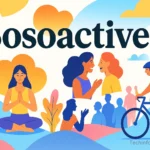Introduction
Upgrading from the original Nintendo Switch to the Nintendo Switch 2 is an exciting milestone for any gamer. The new console promises sharper visuals, smoother gameplay, and more storage—but before you can enjoy all that, there’s one crucial step you can’t ignore: transferring your data. This process, often referred to as Switching 2nd, is all about moving your saved games, profiles, settings, and digital library to your brand-new device without losing a single byte of progress.
While Nintendo has made the migration process much easier than in previous generations, it still requires careful attention—especially if you’ve invested years into building your collection. In this guide, we’ll walk you through exactly how Switching 2nd works, which methods you can use, what data transfers automatically, and which special cases need extra care. By the end, you’ll be ready to power on your Switch 2 and pick up your adventure right where you left off.
What “Switching 2nd” Really Means
“Switching 2nd” is the term many gamers are using to describe the process of moving from the original Nintendo Switch to the Nintendo Switch 2. On the surface, it sounds simple—buy a shiny new console, set it up, and start gaming. But if you’ve been a Switch owner for years, your console holds more than just games. It contains hundreds of hours of save data, carefully curated screenshots, personalized settings, and a digital library of titles tied to your Nintendo Account.
Without proper preparation, upgrading can lead to losing valuable progress—imagine sinking 200 hours into The Legend of Zelda: Tears of the Kingdom only to start from scratch. Thankfully, Nintendo has built specific transfer systems to make “Switching 2nd” safe, smooth, and (mostly) painless. This guide will walk you through everything: what transfers, what doesn’t, the two main methods available, special exceptions for certain games, and how to prepare your new Switch 2 so you can dive back into your adventures without missing a beat.
Why the Nintendo Switch 2 Is Worth the Upgrade
Before getting into the transfer process, it’s worth understanding why so many players are eager to make the jump. The Nintendo Switch 2 retains the hybrid format that made the original a success—you can still dock it to a TV or play on the go—but just about everything has been enhanced. The new 7.9-inch HDR display is brighter, sharper, and more responsive, with a buttery 120 Hz refresh rate in handheld mode. Under the hood, a new Nvidia-powered chip delivers smoother gameplay and reduced load times, and the internal storage has doubled to 256 GB, giving more breathing room for modern, storage-hungry titles.
The Switch 2 also supports backward compatibility, meaning many of your old Switch games will work right out of the box, and in some cases, they’ll even perform better. Combine that with longer battery life, upgraded Joy-Cons with better ergonomics, and refined audio, and it’s clear why “Switching 2nd” isn’t just a luxury—it’s a logical step for anyone invested in the Nintendo ecosystem.
What Transfers During Switching 2nd
When you perform an official system transfer, Nintendo allows you to move:
- Save data for compatible games.
- Digital games tied to your Nintendo Account.
- User profiles and account information.
- Screenshots and video captures stored in the system memory.
- Settings like parental controls, eShop preferences, and friends list.
It’s important to note that once the transfer is complete, much of this data will be removed from the source console to prevent duplication. This is why you’ll want to be absolutely sure you’ve chosen the right method before proceeding—especially if you plan to sell or trade in your old Switch.
Two Main Transfer Methods: Local and Server
Nintendo offers two primary ways to handle “Switching 2nd”:
1. Local Transfer (Best if You Own Both Consoles)
This is the fastest and most direct way to transfer your data. Both consoles must be in the same location, connected to the internet, and running the latest firmware. Data is moved directly between them, and when the process is complete, the old Switch is cleared of the transferred information.
2. Server Transfer (Best if You’re Selling or Trading In Your Old Console)
This option is for situations where you no longer have both consoles in the same room—or perhaps you’re sending your old Switch away before receiving your Switch 2. Data is uploaded to Nintendo’s secure servers and stored for up to one year. Once you get your Switch 2, you log in and download your data during setup.
Step-by-Step: Local Transfer Method
- Update Firmware – Both consoles should be running the most recent system software.
- Begin Setup on Switch 2 – Power it on, follow the prompts, and choose “System Transfer.”
- Prepare the Old Switch – Log into your Nintendo Account, open System Settings, and select “Transfer Your Data” → “Transfer to Nintendo Switch 2.”
- Connect Consoles – Keep them close together to ensure a stable wireless connection.
- Transfer Data – Wait while profiles, games, and save data are moved. This can take 10–30 minutes depending on how much content you have.
Once done, your Switch 2 will be loaded with your games and progress, ready for action.
Step-by-Step: Server Transfer Method
- Choose Cloud Transfer – On your old Switch, select the server option during setup or from System Settings.
- Log In and Upload – Sign in to your Nintendo Account and confirm you want to upload your data.
- Factory Reset Old Console – Nintendo requires this to prevent multiple consoles from having identical linked accounts.
- Download on Switch 2 – When you get your new console, log in with the same Nintendo Account and follow the prompts to retrieve your data.
This method is slower because you have to redownload all your games, but it’s safer if you can’t keep both consoles until the transfer is complete.
Special Cases: Games with Unique Transfer Rules
Some games don’t follow standard transfer rules:
- Animal Crossing: New Horizons – Requires a separate “Island Transfer Tool” available in the eShop.
- Pokémon Titles – Data can only be moved through the main System Transfer, not the cloud alone.
- Splatoon 2 & 3 – Save data is tied to the console unless transferred as part of the main migration.
For these, always check Nintendo’s official support pages before “Switching 2nd” to avoid losing progress.
What Won’t Transfer During Switching 2nd
Not every piece of data makes the trip:
- Profiles not linked to a Nintendo Account.
- Certain system settings like Bluetooth pairings or theme preferences.
- Non-transferable save data for select games without cloud backup support.
If you skip the transfer during initial Switch 2 setup, you may have to factory reset the console to try again.
After the Transfer: Optimizing Your Switch 2
Once your data is safe on your new console, you can:
- Expand Storage – Use a microSD Express card for extra space.
- Redownload Purchased Games – Even if they weren’t installed during the transfer, they remain available in your account history.
- Update Games – Many titles will have Switch 2 performance updates waiting.
- Explore New Features – Test Joy-Con 2 enhancements, try HDR games, and see improved frame rates in compatible titles.
Final Checklist for Switching 2nd
Before starting, make sure you:
- Have both consoles updated and charged.
- Know which transfer method suits your situation.
- Back up special-case games separately.
- Link all profiles to Nintendo Accounts.
- Understand what won’t transfer so there are no surprises.
Conclusion
Switching 2nd isn’t just about moving to a faster, brighter, and more powerful console—it’s about preserving the personal gaming history you’ve built over the years. From epic quest completions to high-score victories, every bit of save data represents time, dedication, and memories you don’t want to lose. By following the right transfer method, preparing for special cases, and double-checking your account setup, you can make the transition to Nintendo Switch 2 seamless.
Once the process is complete, you’ll have all your favorite titles and progress waiting for you—enhanced by the Switch 2’s improved hardware and features. And with this upgrade, your gaming experience won’t just continue; it will evolve, giving you more reasons than ever to keep playing. With the right preparation, Switching 2nd is less of a challenge and more of an exciting first step into a new generation of Nintendo gaming.