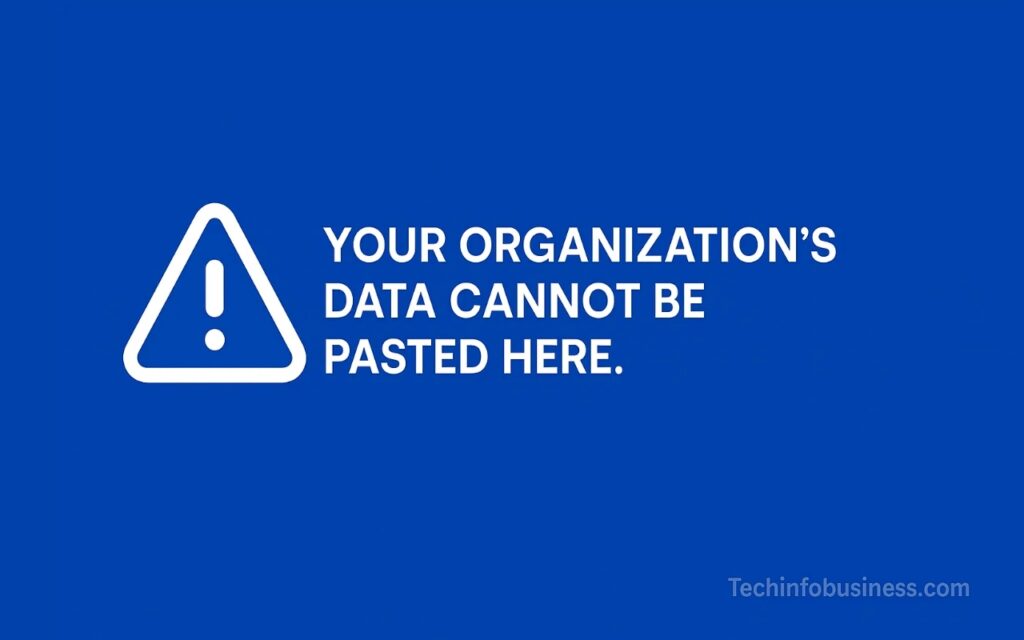The “Your organization’s data cannot be pasted here.” error message is one that many users face when trying to copy and paste data across applications or systems within an organization. This issue is especially common in environments that enforce strict data protection policies, mobile device management, and data security measures. Understanding why this error occurs and how to fix it can help avoid unnecessary disruptions to workflow. In this article, we will explore the causes, troubleshooting steps, and preventative measures for this issue.
Common Causes of the ‘Your Organization’s Data Cannot Be Pasted Here’ Error
When users encounter this issue, it often stems from multiple sources, including organizational restrictions, security measures, and compatibility issues between apps and systems.
Permissions and Restrictions
One of the primary causes of this error is restrictions on data transfer. Organizations often use Microsoft Intune to manage security policies, preventing copy and paste functions in policy-managed apps. For example, Microsoft Intune dashboard or Intune app protection policy can block pasting data between apps on mobile devices or in specific Microsoft Office applications. These settings are typically used to safeguard corporate data and prevent unauthorized access to sensitive information.
Moreover, organizations may impose paste restrictions for sensitive data to prevent employees from inadvertently copying corporate content into third-party applications. These security measures help protect against data breaches.
Security Policies and Organizational Rules
The new policy or updated security rules in an organization can lead to such errors. Microsoft Endpoint Manager is often responsible for enforcing these security measures, which may block data transfer, especially when trying to paste data into an unauthorized application. Applications such as Microsoft Outlook or Office 365 may block paste operations to ensure data security and compliance with organizational standards. In this case, security feature settings like Protected View or policy settings may prevent copying and pasting data into other programs.
Operating System and Device-Specific Limitations
In addition to software restrictions, Windows 11 and Windows 10 may have specific features that can cause this error, especially if the operating system is incompatible with the version of the app being used. Similarly, Android devices and iOS devices may not support data transfer between applications due to mobile device management or device management policies. These limitations can result in the error occurring when users attempt to copy data from one application and paste it into another.
How to Troubleshoot the Error

If you are facing the “Your organization’s data cannot be pasted here” error, don’t worry. There are several troubleshooting methods you can follow to resolve the issue.
Check Permissions and Settings
The first step is to review your organization’s policy settings. It’s important to ensure that the security rules are not unnecessarily blocking copy-paste functions in applications like Microsoft Office apps or Microsoft Outlook. In some cases, the Intune app protection policy may be restricting data transfer. Make sure that the Enable Editing option is turned on in the Microsoft Office application to allow data pasting between supported apps.
For those managing client apps, check if Intune settings have been configured to allow or restrict pasting corporate content and sensitive data.
Update Software and Security Policies
Outdated software and security policies can often be the culprit behind this issue. Check if the Microsoft Office suite is updated by navigating to Update Options and selecting the most recent update. Ensure that Windows 11 or Windows 10 are running the latest updates to prevent compatibility issues that may cause this error. In addition, make sure that your Intune settings are configured to allow data transfer while adhering to your organization’s security standards.
Verify the Data Transfer Section in Your App
Some apps have a Data Transfer section that manages how data is copied or pasted. If this section is disabled or incorrectly configured, it can prevent users from pasting data into the app. Ensure that the correct settings are enabled for copy-paste operations.
Adjust Device Settings
For mobile devices, check if settings in Google Keyboard or other input methods are causing issues. Ensure that the mobile device management (MDM) system isn’t blocking the transfer of sensitive data. On iOS devices, make sure that Intune settings are properly configured to allow copy-paste functionality.
How to Prevent Future Errors
Once you’ve fixed the error, it’s important to take steps to prevent it from occurring again. Regular updates to both software and security settings, as well as user education, can ensure smooth data transfer across all devices and applications.
Educate Users About Restrictions
One of the key ways to prevent this error is by educating employees about the paste restrictions imposed by the organization. Understanding when and where corporate data can be transferred is essential to preventing accidental violations of data protection policies. Make sure that employees are aware of what Microsoft Outlook and other Microsoft Office apps allow regarding data transfer.
Regularly Monitor and Update IT Policies
Make sure that your organization’s security rules are regularly reviewed and updated. Work with your IT administrator to ensure that Intune app protection policy and Microsoft Endpoint Manager are aligned with the organization’s needs. This ensures that data security isn’t compromised while still allowing efficient data transfer.
Ensure Compatibility Across Devices and Apps
To avoid compatibility issues, make sure that Windows 10, Windows 11, and other operating system versions are updated and compatible with the apps in use. It’s essential to check for compatibility between mobile devices and the apps they interact with.
Solutions for Data Transfer Issues in Managed Environments
In managed environments where apps are protected and data transfer is restricted, there are alternative methods to bypass these restrictions.
Use Alternative Data Transfer Methods
In cases where copy-paste is restricted, users can consider using web browsers or third-party applications that are approved by the organization. This method allows for secure data transfer while avoiding restrictions imposed by policy-managed apps.
Fix Microsoft Office-Specific Issues
If Microsoft Office is the source of the issue, make sure that Protected View settings are configured correctly. Disabling this feature when necessary can ensure that users are able to paste data without encountering the error.
When to Contact IT Support
If troubleshooting doesn’t resolve the issue, contacting IT support is the next best step. Provide the error code and a detailed description of the issue. IT administrators can help adjust the settings in Microsoft Endpoint Manager or Microsoft Intune Policy Management to ensure that corporate content can be safely copied and pasted across applications.
Conclusion
In summary, the “Your organization’s data cannot be pasted here” error is a result of various security measures, system settings, and organizational restrictions. By following the troubleshooting steps and preventative measures outlined above, users can avoid encountering this issue and ensure that data can be transferred seamlessly. Regular updates, along with proper education and monitoring, will help maintain data security while ensuring that users can work efficiently across all devices and applications.